Welcome to your detailed guide on removing the mosaic effect in Mad Island! This guide is for players looking to enhance their gaming experience by eliminating the mosaic filter added for platform compliance. Please remember that this process is for academic research purposes, and you should proceed at your own discretion.
Manual Removal Process in Mad Island
Follow these steps to manually remove the mosaic effect:
1: Access Game Properties
- Right-click on the game in your library.
- Select Properties.
- Go to the Installed Files tab.
- Click on Browse Local Files to open the game directory.
2: Create a Copy of UnityPlayer.dll
- In the root directory of the game folder, locate the file “UnityPlayer.dll”.
- Create a copy of this file.
- Rename the copied file to “none.bat”.
- If you don’t see file extensions, you may need to enable them through your system settings.
Also Read: A Guide to Mad Island: Full Map + All Bosses
3: Ensure File Consistency
- The new file “none.bat” should be identical to “UnityPlayer.dll” in size and content, differing only in name and extension.
- You may need to repeat this process after game updates, depending on the game’s changes.
4: Move the New File
- Move the “none.bat” file to the following directory:
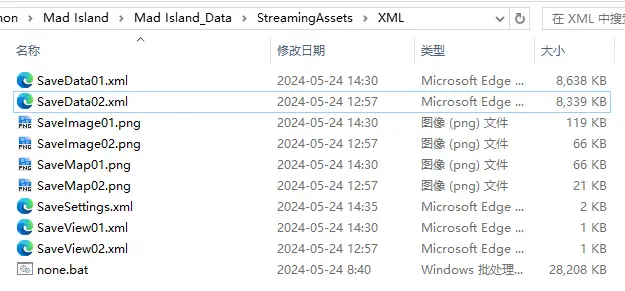
5: Verify Folder Structure
At this point, your XML folder should have the following structure:
Free DLC Supplement
The latest version of Mad Island on Steam introduces new content but omits a significant race that was featured in the beta version. These changes have been implemented seamlessly. If you haven’t played the beta, you might assume this is the complete version.
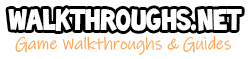


 CodyCross Answers
CodyCross Answers Daily Themed Crossword Answers
Daily Themed Crossword Answers Top 7 Answers
Top 7 Answers Word Craze Answers
Word Craze Answers