Welcome to our Machinika Museum walkthrough and guide. We’ll cover all the puzzles needed to complete the game efficiently. In this mystery game, you investigate and interact with extraterrestrial machines in an unknown language. You’ll need reasoning and intuition to solve the puzzles.
As an investigator and space museum conservator, you’ll evaluate and make sense of alien items found in space expeditions. The goal is to discover what happened to the machines and their previous owners. As the game progresses, you’ll use logic, observation, and creative thinking to solve the mysteries spanning across the galaxy.
Machinika Museum, developed by Littlefield Studio, is a 3D mystery puzzle game released in March 2021 for PC, Android, iOS, macOS, and Nintendo Switch. It has received Very Positive reviews. The game’s atmospheric and aesthetic design stands out. It requires interaction with alien machines and software to determine their purposes. The play opens with a wide shot of the full moon, setting the mood.
Machinika Museum Walkthrough – Tutorial
The game explains the basics well, with initial scenes as a tutorial. Depending on your device, tap, hold, swipe, or click and drag to look around. Double tap or click to interact with the box.
- On top of the box is an opened envelope. Drag the document out to read it. Pinch out or scroll to zoom in or out of the object view. Tap and hold to move objects around. Read and scrutinize everything, as everything is a potential clue.
- Tap anywhere on the screen to leave the object interface, then pinch to zoom out. To open the box, find the scissors on the desk. Drag and spin the camera around the box to locate them.
- Tap the scissors to zoom in, then tap again to pick them up. Tap on the empty field to zoom in, then tap on the top of the box. Drag and drop the scissors from the inventory onto the box lid to cut it open.
- After cutting the tape, zoom out and swipe the lid off to open the box, revealing a 3D printer, a crucial tool for the game. This concludes the tutorial and begins the first chapter.
Machinika Museum Walkthrough – Chapter 1
Firstly, please familiarize yourself with the Printer and learn how it operates. First, pick up the Museum Emblem from the desk, which is just near this Printer. Then tap on the Printer and swipe to its right-hand side, which has a red switch, and zoom in on it.
- Drag and turn the left wheel until the lock aligns with its position, and then open that middle compartment precisely like that.
- Open that compartment inside, and you will realize it’s empty now. After leaving it, click outside to zoom out. Turn your camera towards the front of the Printer and zoom in on its lock.
- Four digits are needed to unlock it; you will use a combination of these numbers to unlock them; this was found in one of these documents included in the shipment along with your new device letter that came with your kit; rotate each knob until reaching each number.
- To open this printing machine, tap a green button and press down safely only when you have correctly inputted that value.
- Then, lift the lid by sliding upwards while holding onto any part of it; eventually, a battery will emerge. Put into place the museum emblem that you found thereafter, dragging out an icon and taking the battery from the computer’s innards.
- Afterward, go back again to where the battery’s compartment is located because now you have this power source for running off your printing device. After that, click upon the inventory drawer underneath its window, then drag or drop such tool either here.
- Now close this thing up by pressing the left-hand side button labeled “red.” This will bring the Printer online, but the Printer’s alert screen will flicker, signifying that something else is missing.
- Using your hands, twist the two dials until they are correctly positioned to unlock.
- Once this is unlocked, the compartment will open, and you will have access.
- The refillable ink holder is there, but unfortunately, it is not occupied yet; another one could be used beside it. To open the holder, just tap on the red arrow and pull it in its direction.
- Then, press down on the empty container within. This one should be picked up from the other side of the box and carried inside the machine by sliding it through a side rail, where the compiled selection appears as Cartridge 2.
- Now, you need to drag and drop this cartridge holder from your inventory into that area shown above as a cartridge.
- On closing itself, the notification screen will indicate that the Printer has an ink supply. It would be best if you opened the control panel next to the message display. For example, rotate towards the right side of the printer Tweezy and turn the round knob until opening such cover. The lid should now be closed before pressing a purple button so that scanning starts.
- Upon completion of the printing process, doors will automatically unlock, so all you have to do is lift them upwards, pick out the Museum Emblem by clicking on the scan compartment, and click the emblem again.
- When the hatch is closed again, and the red button is pressed this time, the Printer will now have all the information required to produce the object.
- The hatch will reopen after you finish it. Just lift it and get your emblem. When you are through with this, it will be one of your tools on the left side of your screen.
- This marks the end of chapter 1 and should direct you to another one.
Read more: Machinika Museum Chapter 2 Walkthrough.
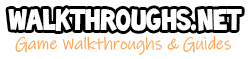


 CodyCross Answers
CodyCross Answers Daily Themed Crossword Answers
Daily Themed Crossword Answers Top 7 Answers
Top 7 Answers Word Craze Answers
Word Craze Answers